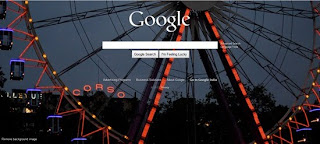
Google has come up with a new personalization feature like that ofBing, by introducing the ability to set and use background images or custom photos to your Google homepage. One can add a favorite photo or image to the background of the Google homepage. You can choose a photo from your computer, your own Picasa Web Album or a public gallery hosted by Picasa which includes a selection of beautiful photos or from Editors picks.
This customizable background options is already available for iGoogle
So, if you want to add background to Google home page then just follow the simple steps written below.
Before proceeding further remember that right now customizable Google backgrounddomain and the added background will only display when the user will be login with Gmail. option is only available for the Google.com
Add a Background Image to Google Homepage
Step 1
Visit Google.com and use Gmail user name & password for login
Step 2
The following window will display, here four options are available from where you can chose an image to set as background like: From my computer, My Picasa Web photos, Public gallery, and Editor’s pick. We selected an image from Public gallery and click Select button and that’s all


No comments:
Post a Comment